Password generator is a small utility included to TK8 Safe to generate new secure passwords. With a click of a mouse you can generate new random passwords. Random passwords are good because they are impossible to guess.
When you are adding new entries, password generator always fills in the password field with a random password. This automatic behaviour can be turned off when you open the Tools menu, Program Options, and from the "Other" panel check the option box "Turn off automatic password generation when adding new entries".
If you would like to change the password with a new random password, you can just replace it with your own password, or start the generator to create a new password. To start the password generator, click on the icon at right on the password field:
![]()
If you want to generate some password unrelated to the entry, you can open password generator also from the main window, using the Tools menu.

Soon the password generator is opened, a new random password is created automatically. If you want to create a new one, you can do this by clicking on the "Generate" button. You can also set the length and what type of characters it should contain (like numbers, special characters, upper and/or lower cases etc).
In the Professional version the program has an additional edit field "Template" available on Password Generator window:
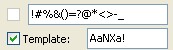
If the template option is checked, the program will generate a new password based on the characters found on this field. The following character "translation" will apply:
| • | A - random upper case alphabetic (A to Z) |
| • | a - random lower case alphabetic (a to z) |
| • | N - random numeric value (0 to 9) |
| • | X - random alpha-numeric value (A to Z, a to z, or 0 to 9) |
| • | ! - random character |
If you want to exclude some characters from appearing in your password(s), enter that character to the Exclude edit box.
The generated password can be copied to clipboard - for this click on the clipboard button at right on the password edit box. When the generator is started from the entry form, the password can also be applied to the entry. For this click on the "Apply" button.
To close password generator click on the "Close" button.