To add, edit or delete your user names, passwords and other information, you can use the "Entry" menu or the buttons on the toolbar:
![]()
When you add or edit entries, entry detail window appears where you can fill the fields with information you want to keep about your entry. As you might know already, depending the type of selected folder, you can store different kind of information on your entries.
Login entries
If the folder type is Logins, the entry detail window looks like this:
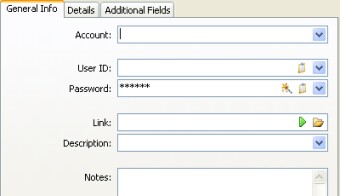
This type is good for storing any kind of user names and passwords. On the detail window you can point out the account name, user name, password, and the web site address (for example) on the link field.
You can also enter or select the additional description and notes about your entry if you like.
In case you need to store values for more fields, you can do this on the Additional Fields panel:
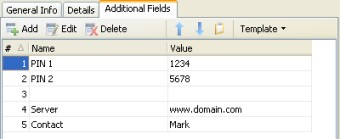
On this table you can store any kind of field values, on unlimited records. Similar to entries table, you can use Add, Edit and Delete buttons to manage records. In the professional version you can additionally use Templates to load pre-typed fields and values.
On the main window, when you select the entry which has additional fields, the program will automatically displays additional table at the bottom of the screen, with the field names and values. You can manage access those values quickly when you right click on that appearing table.
Card entries
When the selected folder has type Cards, the entry detail window looks like this:
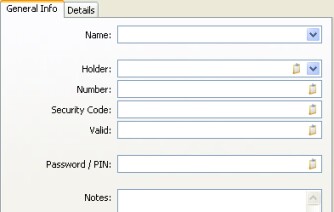
It is specially designed so you could store any kind of card information in the best way.
File entries are a bit different that other entries. They allow you to import any external file inside to your database:
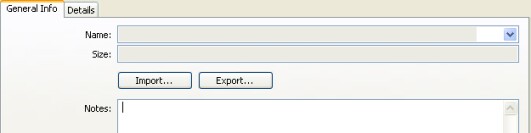
When you import a file inside to your database, it is protected along with your passwords, and the file is always with you, as long as you have your file. When you need to access the file, you can use Export button on the window, and select the location where you would like to save the file.
Note entries are best for you if you want to store some memos, for example, but want to make sure nobody else has access to them. In such cases, you can just create a new folder for your secret notes:
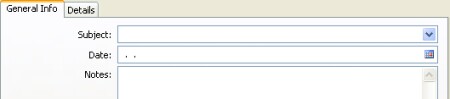
Serial Number folder type:
Most computer users have bought some software or hardware. In many cases the software has license numbers, certificates, and other information that is also a proof of the purchase. It is easy to lose such information, except keeping it in one place. TK8 Safe has special form designed to keep your serial numbers:
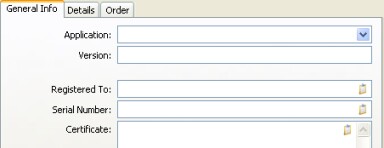
When you store all your serial numbers inside your database, you can always access this information fast should you re-install the program or request support from companies that require order numbers from you to get support.
Details panel on Entry window
Each entry window has also the Details panel. Depending the entry type, you can keep different information there. For example you can store a photo of your card, see previous passwords of your login entry, or change its Auto-Type template. You can also see when the entry was created (in multi-user system also who created it), and when was it modified last time. Additionally you can select the record and text color if you like.