Folders are good in case you want to keep information grouped in your file.
By default your file has some folders inside when you create it, but the number of folders is not limited. So you can have as much folders as you need, and delete those you do not want any more.
You can manage folders at any time opening the "Folder" selection in the main menu. When you add or edit a folder, the folder detail window appears:
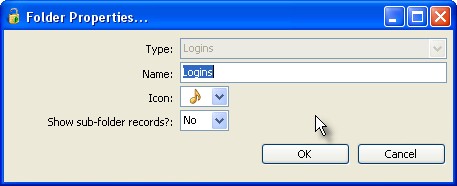
When adding a folder, you can select the folder type. Depending of the folder type you can keep different kind of information about the entries on that folder.
TK8 Safe has 5 different form designs built in to keep your information:
| • | Logins - to keep most of the login information |
| • | Cards - to keep sensitive information about your credit, membership, and other cards. |
| • | Files - to keep files securely inside your password database. |
| • | Notes - to keep secure notes about your stuff |
| • | Serials - to keep serial numbers of the software (and / or hardware) you have. |
Please read the next chapter "Entries" to see exactly what values those different type of entries can keep.
Additionally to type, you can select the icon for your folder, and finally enter its name.
TK8 Safe has a feature to show all records, including those from the sub-folders, when the folder is selected. For this to work, you need to select "Yes" option to the last field on the Folder Properties window. This feature is good when you have a lot of entries in different sub folders but often forget to which folder the entry was added to. If this feature is activated, you can always find the entry from the root folder entry list, but at the same time your data remains well organized.
Changing folder location and order
At any time you can change your folder structure and locations. For this just use your mouse and drag the folder you need to the preferred location. Additionally, you can use Order submenu from the Folder menu. That allows you to select which criteria is used to sort your entire folder tree, or if you would like to use the custom order:
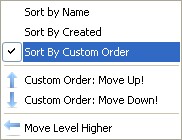
That menu selection also helps you to move the selected folder one step up or down, and move it a level higher in the tree if needed.