File properties window is opened automatically when creating a new file.
Later, after the file is created, you can change your file properties by opening File menu and selecting Properties. You will be asked for a password to access this information.
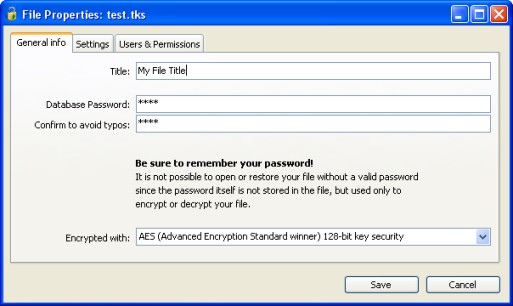
General info
On the General info panel you can set the descriptive title to your file and enter the master password that protects your file. This password is required every time the file is accessed or opened. To set the password you want to use, just enter it to the "Database password" field. To prevent typing errors, please verify the password by typing it also to the "Confirm ..." field.
If you leave the password fields empty, your file will not be password protected. This might be good only when you are sure no one else than you can access your computer and the file -or- the file contains no sensitive information. Though, we strongly suggest you to password protect any file.
WARNING: Please make sure you do not forget the master password! If you lose it there is no possibility to access your information in the file. Even we are unable to get any information from the file so we can not help you when the master password is forgotten.
In the Professional version, you can also select the preferred file encryption method.
Settings
On the Settings tab how many records should the program keep in the history table. That is the amount of commands you can undo or watch and revert in the history log. Additionally, you can set which actions exactly should be kept in the history log.
Users & Permissions (available in the Professional version only)
If you want to set up permission system for your file, meaning you can set which user has the access tothe file and to what kind of information, you can set it on this panel. You can read more about user permission system from the chapter "User permissions".